Warning: Initially I wrote this guide with some information about what can be updated based on preferred vs legal name change. Over time this guide has grown so much I no longer actually know what requirements are, whether IT/HR can be pushed to make changes based on preferred only, and what things cannot change without a legal name change (e.g., I assume SCRIPT grant contract records). My only advice coming from place a of privilege is to try and legally change your name as soon as possible if you can, as many systems are not well equipped to handle the preferred name field. You will encounter many more issues with preferred name than legal. But find peace in the fact you will also experience many issues when you change your legal name 🙃.
1: First Steps of Transition
(This guide is a living document and last updated on Nov 28 2023)
First of all, are reading this and just transitioned, I want to say a huge congratulations. This is an awesome journey you have embarked on, well done. If you also happen to actually be working at Curtin, please do reach out to me 😊. I would also encourage you to reach out to Staff Diversity and Inclusion staffdiversity@curtin.edu.au who will be able to support you on your journey.
The reason this post exists is because the Gender Transition Guide for Curtin is currently under review, and does not contain the information you need to know. This contains many of the things I wish I knew, but didn’t, particularly relating to the administrative and IT systems.
Please note that nothing in this guide is official, nor is this mean to reflect on Curtin, these are my own personal opinions/experiences, waivers, blah blah blah, you get the bloody point. I’m just trying to help, so if a legal team is reading this—bugger off.
This guide may contain information generally useful to anyone affirming gender in academia, and I will likely separate out that information into another post in the coming week (stated on 2023-02-28 16:27). So as of November I still haven’t done this (sorry I’ve been busy)!
2: Internal Systems: Preferred or Legal Name Change
The sections below are things that apply irrespective of whether your name change is legally binding or not.
Changing Preferred Name and Gender
- No evidence is required to update preferred name or gender. The preferred name will propagate to some Curtin systems (but far from all).
- You need to fill out the “Employee details form”, which can be access via: https://staffportal.curtin.edu.au/employment/systems-and-forms/forms/
- Submit this form directly to your faculty PAC inbox or contact. It can take roughly a week for the staff to update this information, depending on who receives your ticket.
- The preferred name should automatically appear for your Windows login. If it does not, contact DTS.
- Elements will not use your preferred name for records but the “profile” itself will show your preferred name. See below for more information on elements after legal name change. As of November, I still have no idea whether legal name has any relation to elements.
Updating Telephone Directory Display, WebEx, and Email.
- You need to contact DTS support (IT) and lodge a ticket here: https://curtin.service-now.com/sp/
- In the ticket, state how you would like your name to appear on the telephone directory system. This change will also update your WebEx display name
- IT can add an alias to your account, and set this as the primary email. There is no practical limit on the number of email aliases you can have.
- Specify in the ticket exactly how you want your new email with the preferred name to appear, as they sometimes use your old initials in the email, rather than your new ones. If you haven’t decided on a middle name yet, then you can always add another alias later.
Outlook Crap
- Your new email should appear in the staff directly by default within 24 hours. Outlook web application will default to new email within 24 hours.
- However, the Outlook desktop application can be a real pain, and you may need to completely clear cache and create a new profile.
- To create a new profile Hold down the shift key and click on the outlook icon. Then click the “new” option, and enter a new name and login with the new email. Set this as default and you’ll be good to go. See image below:
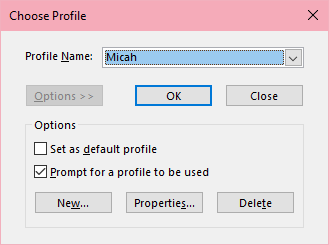
- If this doesn’t work, you may need to either manually delete all mailbox and cache files, reinstall outlook, or completely log out of office on the computer. I did all of these steps and it eventually worked. Email me or IT if you are struggling.
- Please note that Outlook desktop can only send from one email address at a time. However, with the web application you can set your default sending email in settings (and choose in the From field).
Printer name
- The printer name also doesn’t automatically update. You will need to request that IT do this. I lodged a support ticket and this was resolved within roughly 1-2 weeks. It will reuqire you to resetup printing on your card though. This is managed through the Ysoft interface, if IT are unsure about the request.
New business cards and name badge
- New business cards and name badges can be arranged via your relevant department or faculty administration staff.
- Also note that you can request to include pronouns on the new name card.
- There is not a requirement for legal name change, though you might want to ensure your email is fully updated prior to any adjustments to the business card.
Changing Outlook/Teams Display Name
- The name that displays in Outlook/Teams does not automatically adjust based on the preferred name field with PAC. You need to lodge a separate ticket with DTS support to indicate you would like your preferred name to appear in Outlook/Teams.
- This change will propagate across Microsoft 365 systems (including the staff contact directory) gradually over approximately 7 days.
- However, other users on Microsoft Teams will still be able to see your old name and picture for quite some time. Teams uses a cache linked to your unique user ID, and this only resets every ~30 days. You can ask people to manually reset their cache as per these instructions: https://learn.microsoft.com/en-us/microsoftteams/troubleshoot/teams-administration/clear-teams-cache
- Any new conversations/contacts should take effect immediately.
Staff Profile
- Your personal staff profile might take some additional time to update (e.g., 24 hours). Personally, my old URL broke for 1 week but then was restored. I can’t explain this, but I wouldn’t bother reaching out to IT unless it’s dead naming or still not linking after more than 2 weeks.
- Google and Bing will still find your old profile for sometime (over 1 month), but it will be a dead link. I wouldn’t worry too much.
- Publications displayed on your staff profile are based on Elements, and always prioritise the manual entry. Ensure all entries on elements have a manual entry if they do not update. This also applies to the bianalytics platform.
⚠ Critical Note on Internal Records
Various departments will have systems or records which DO NOT update based on the HR name change or are completely unlinked from IT. This means that they might think you don’t exist, or you are a new staff member. In the sections below, I detail the departments/systems I’ve found so far you need to be aware of. There will be more and if you find them please email me.
The Graduate Research School
- The ROC Graduate Research School doesn’t seem to maintain a list of supervisors based on HR records. You can email them and say “Hi, I’ve changed my name but don’t want to declare my deadname. Can you please update my records to X, my staff number is 12345678”
- You will also need to ask them to update the EOI form PhD students use, or they won’t be able to look you up on systems.
- As of 2023, you will be removed as a supervisor on the “Find a Supervisor” search if you change your name. I have no idea why, a large investigation is ongoing into this bug.
Research Office
- The Business Insights System to generate your publications/grant income reports will use your deadname, I have emailed IT to update the SAS Dashboard part and emailed Research Transformations (script@curtin.edu.au) to enquire about changing my old grants and publications and stuff.
Other Systems
- Update your travel profile. At time of writing the travel profile cannot contain gender X if this is your identity. This is currently being investigated and adjusted.
- Adobe account linked with Curtin seems really hard to change please await as I am investigating how this can be adjusted as of 2023-10-24 12:52
- Blackboard automatically updated for me
- LinkedIn and LinkedIn Learning we’re easy to change
- Delete Twitter ;)
Microsoft Word // Office
- If your old name is still appearing in the banner of Word or Office, then proceed to delete all your office cache as per here:
- https://learn.microsoft.com/en-us/office/dev/add-ins/testing/clear-cache
- You can also try logging in and out of office entirely.
3: Internal and External Systems After Legal Name Change
Please note I have no idea if some of these can be done with preferred name only (e.g., a new staff card I know has ongoing battles). I did not change these until I changed my legal name.
The process following your legal name change is similar to the process above, but there are some added steps worth mentioning below.
Changing Legal Name
- You need to fill out the “Employee details form”, which can be access via: https://staffportal.curtin.edu.au/employment/systems-and-forms/forms/
- You will need to attach your Change of Name Certificate or appropriate proof (e.g., birth cert)
Replacement ID Card
- To get a new staff card you will need a legal name change. I am unsure whether you can get a new card in your preferred name (I assume it’s possible, but I didn’t look into it). You can certainly get a card with your legal name and a new picture.
- A replacement staff ID card can be obtained by visiting https://fasttrackidcard.curtin.edu.au/. This process requires you to confirm your identity using a Drivers Licence or Passport, but this does not need to be the ID in your new name.
- Do not mail this! Your old card will stop working as soon as you submit the form. Pick this up in person from the service centre.
Elements and Espace
Elements and Espace are managed by different systems, though the two are linked. For elements, the guide below is accurate post your legal name change. You will likely need to reach out to both teams, with contacts here:
- “Elements” Elements@curtin.edu.au,
- “espace” espace@curtin.edu.au
- At this time, I do not believe it is possible for elements to use your preferred name in records. but the profile itself will show your preferred name. Confusing, right?
- Elements will update your name in the profile with your preferred name within ~1 week of the change with PAC.
- If you have changed your legal name you will need to update all your existing records by editing the author list and searching yourself again. If you contact the Elements team, they can do this for you.
- Please note that this means each publication and research item on Elements will remain under your deadname and will require you to manually update it.
- To do this, click on the record of interest, click
Edit Recordfollowed, then clickEditnext to your name, and then simply enter your new name and search and it will update.
Update April 17th on Espace:
- All Espace records can be updated to your new legal name (I am uncertain regarding preferred name, though this would be logical given authorship names don’t mean legal names)
- As a first step, contact the espace team and they can help you through the process, including manually updating all records to ensure it is your preferred name in the description.
- Emsure that the dc.identifier.citation data is updated with your new name, as this can be missed.
- Any records containing the accepted manuscript with your old name should be reuploaded and made open access.
- Ensure you select “manual record” as your preferred record, or it may show auto-indexed entries that Scopus hasn’t updated (see below)
- There is no requirement that the papers have been changed officially to change it on Espace manually.
Update November 27th on Espace
- If you get new versions of all your documents and just send them all in bulk the staff will update everything for you, even ones you weren’t first author on.
Academic Publishing
Reissue your Degree Certificates
Most of the major universities state explicitly that they only require a change of name certificate to reissue your degree (e.g., PhD certificate, Testamur). UNSW, UQ, USyd, UniSA, Monash, and UniMelb all do not require any evidence or requirement to show change of Gender (ANU unspecified). UWA does require you to show evidence of affirmed gender. The evidence is just the standard Aus. Government requirements with a simple statement any GP can produce being sufficient. I suggest ignoring the poor choice of words on the form, or use my edited version of the form to induce less political dysphoria 😁. No guarantees they will accept this.
Update April: 🥳Good news, UWA is changing their systems such that the old form is no longer required, a few form is being developed, only a change of name will be required, but optional disclosure of transgender status should mean the fee is waived. This will be enacted by 2024. 🎉
Updating name in Old Journals
Almost all major publishers allow you to update your name on old papers without corrections. Please see the following articles for more information:
https://www.apa.org/pubs/journals/resources/policy-author-name-changes
https://www.elsevier.com/about/policies/inclusive-author-name-changes
https://authorservices.taylorandfrancis.com/author-name-changes-for-published-articles/
Allow 3-4 weeks for most publishers to execute the changes (I found Springer and SAGE the fastest). Please note that you can also request citations to your work (in your own work) are also updated, even if the other journal hasn’t fixed their end yet. I haven’t encountered any issues other than slow service. Expected times vary from 1 week to 2 months depending on publisher.
Scopus
Scopus is fucked. They aren’t helpful. They are absolutely useless and you’ll submit hundreds of tickets and get absolutely nowhere. If you have more luck than me then please let me know. I have complaints open everywhere I can. They persistently deadname me. Elsevier are fucking evil liars.
Notes on Reindexing
- This will take ages to do. Likely you have preprints and papers shared on services like researchgate that will have your deadname.
- I personally don’t mind too much, though changed all the ones that I had control over.
- Unfortunately, there’s not much you can do for a lot of the indexing services, but be assured that the main official PDFs and papers will get updated.
Google Scholar
- I recommend making an entirely new scholar account, in the hopes that it will reindex your old papers with your new name.
Conclusion
- Please reach out to me if you need any other tips.
- I will try and update this guide as I go and let others know my experience